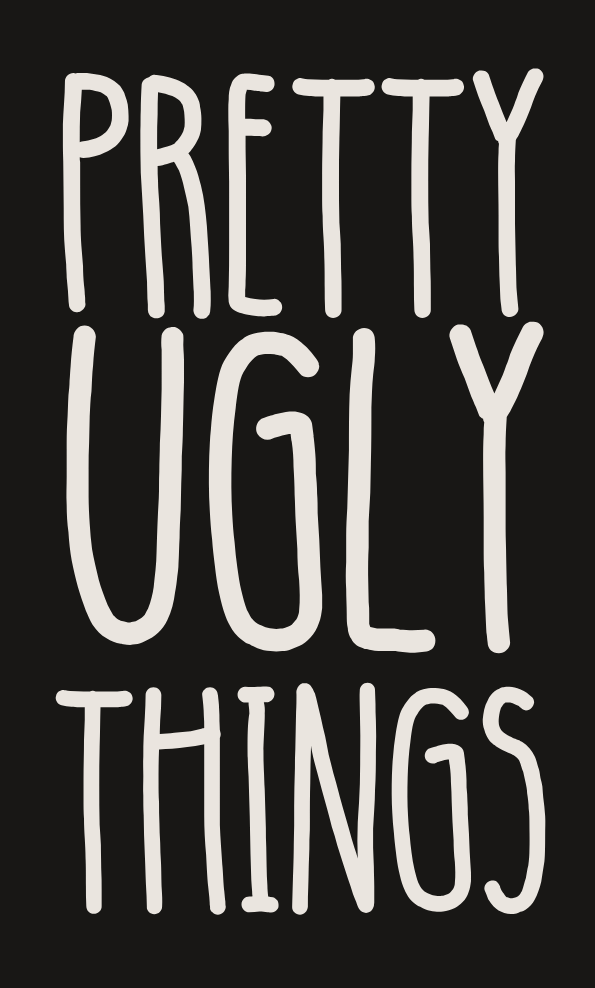You would think this is customizable under "menu" options, but what you actually want is Filters under Shopify's Search & Discovery app.
Some filters like price and availability are automatically applied to your storefront, but you can add custom fields to your heart's delight using the Add filter button in the upper right of this page. You have to create a custom field before you can add it as a filter though, so keep this tab open and start working in a new one.

Step 1: ignore automatic metafields
Ignore whatever Shopify has been encouraging you to do regarding adding category metafields.
Shopify will try to create them for you while you are editing a product, and it may automatically populate some information. It will look something like this, THIS is what you want to ignore:

Use your product tags wisely
 The easiest way to add a new category to the product filter is by using the product tags.
The easiest way to add a new category to the product filter is by using the product tags.Creating a custom metafield

 Go to Metaobjects in your admin side menu, then click the Manage definitions button in the upper right. This will open Custom data in your settings. Click into the very first option under metafield definitions, Products.
Go to Metaobjects in your admin side menu, then click the Manage definitions button in the upper right. This will open Custom data in your settings. Click into the very first option under metafield definitions, Products.Adding a definition

Add it to your filter
Head back over to the Filters tab you left open and click the Add filter button. Search for the definition you just created in the Select Source dropdown. If you want a different title/label used for the section in the filter, you can add it below.

Now if you go back to your storefront and look at the filter... the edits aren't there? This is because you need still need to add corresponding values to your products.
Bulk edit values
I find the easiest way to update this is to select the products in question and open Bulk edit mode. Add a column for your definition, and begin entering values.


Once saved, any values entered will automatically populate in your filter. This is where some risk arises: if you aren't using validation and a pre-entered list of values, you can end up with sloppy appearing values, like typos or words in all-caps. This is easy enough to fix by deleting the value from the offending products and re-adding it.
Add values in the product edit view
Once you have set up this feature, a box like this will appear below Shopify's auto-populating metafields. All you have to do is remember to enter values when creating a new product!