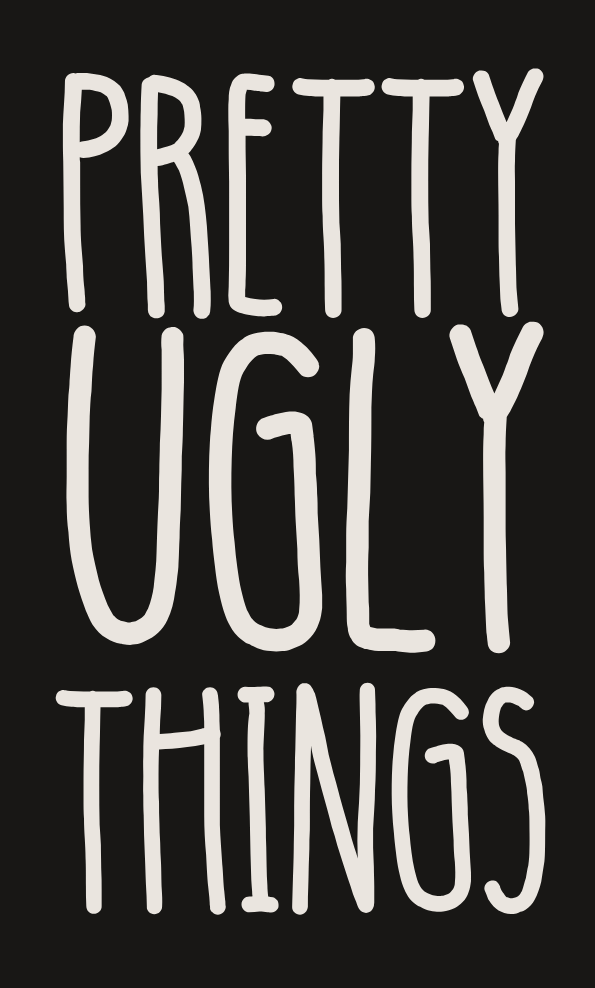Shopify color themes don't provide the option to designate a different color for hyperlinks (or visited hyperlinks) within text. You can attempt these edits by editing your site's code, however I ran into difficulty targeting the specific types of links I wanted versus changing ALL hyperlinks on my site.
If you are struggling to change the color of links only in the text body on your website, you should instead target specific sections using the "Custom CSS" options in your store customizer.
First, open the "Customize" view of your site.


Navigate to the page where you wish to change link colors. I wanted to make links a different color in my product and blog article pages. ⚠️ Note: if you have created multiple templates for these pages, don't forget to make this edit to each template.
Select the main section you want to edit in the side-menu. E.g. for product descriptions, click the "Product Information" section, not the "Description" sub-section.
Scroll to the bottom to find the "Custom CSS" option. Expand this section like below—you'll be entering your code here!

Copy and paste in the following, substituting your preferred color for #000000.
a {
color: #000000 !important;
}
a:visited {
color: #000000 !important;
}
a:hover {
color: #000000 !important;
}
a = hyperlink
a:visited = hyperlink after it has been visited
a:hover = hyperlink while hovering
Visit the CSS Styling Links guide for additional customizable formatting and options like adding a background (highlight) color.
The edits I added resulted in the change seen below.