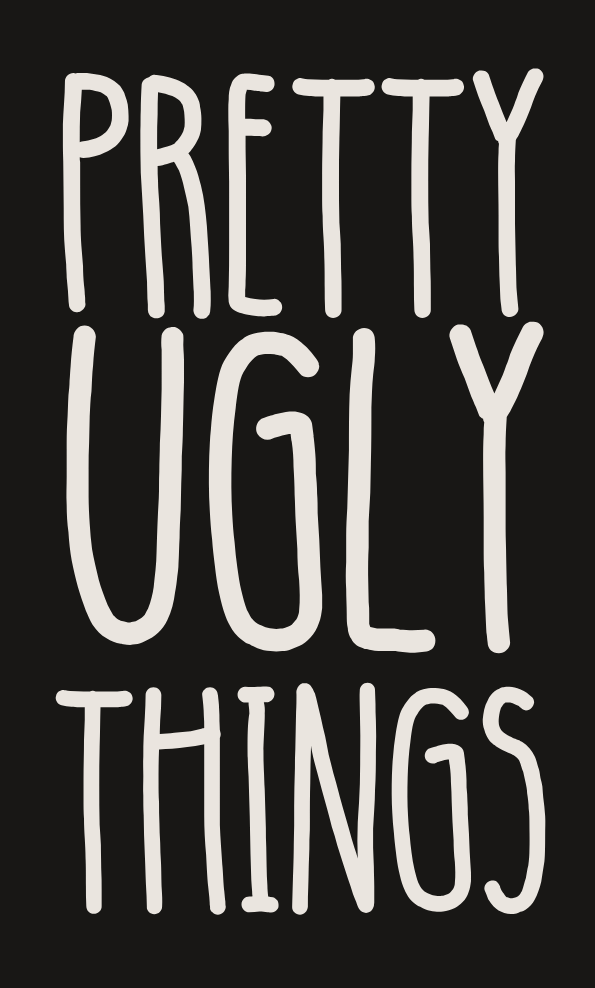Shopify templates don't always allow color customization of all features. When I switched to a dark background, I found that the "share" and "back to blog" links became unreadable and were unresponsive to theme color changes.
Navigate to the Online Store/Themes page from your side-menu, and select the three-dots menu next to the "customize" button. Select "Edit code."

Now find your assets/base.css file (yours may have a different name)

Scroll to the bottom of the file and copy-paste in the following:
.article-template__link, .share-button__button {color:#000000 !important;}
- .article-template__link = "back to blog" link text
- .share-button__button = "Share" link text
- #000000 will make the text black; replace with your preferred color.
If you want to make these two different colors, use the following format instead:
.share-button__button {color: #FFFFFF !important;}
.article-template__link {color: #000000 !important;}
Save your file and reload the page to see results (it can take a minute or two sometimes!).

How to find this if your template is different
If you are using a different Shopify template, the same code should work but these elements may have different labels. First right-click the page in question and select "View Page Source."
Use ctrl + F to find these elements in the source. I looked for "Back to blog" first and found the code for the 'share' button just above. The exact code and line numbers will differ, but what you're looking for is the class associated with that feature, within that section of code.

^ The class for the Back to Blog link is "article-template__link"
v The class for the Share link is "share-button__button"

There may be several "classes," but they are somewhat self-explanatorily named—or you can test them until you find one that works. You will insert the same code at the end of your equivalent of the assets/base.css file.