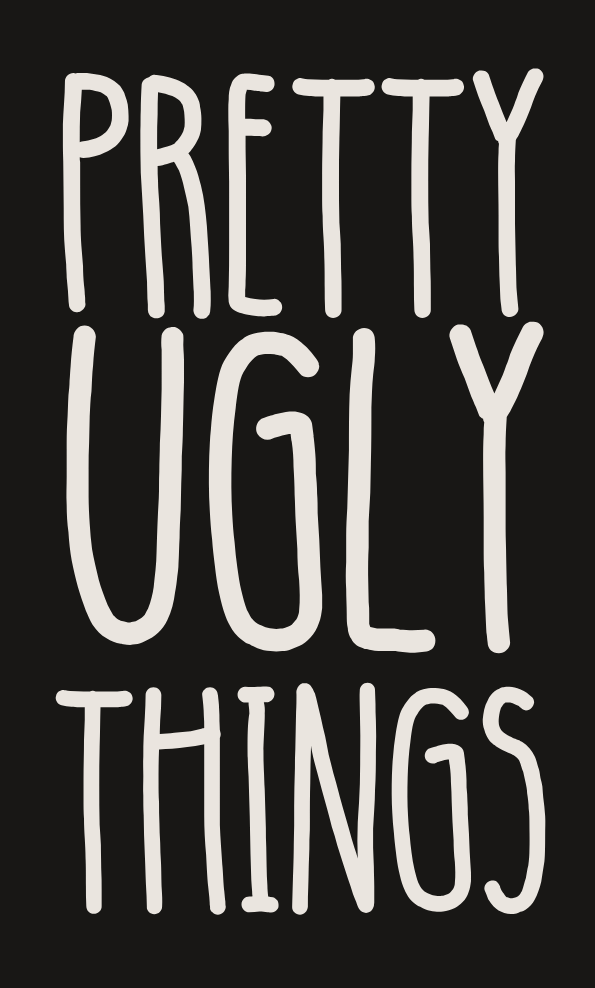Even after setting theme colors, some pages will stay a different color, or that color might peek out from between sections on your pages. The Shopify store customizer doesn't give you the option to change it, but you can force the change through code.
Navigate to the Online Store/Themes page from your side-menu, and select the three-dots menu next to the "customize" button. Select "Edit code."

Now find your assets/base.css file (yours may have a different name)

Scroll to the bottom of the file and copy-paste in the following, substituting #000000 for your preferred color:
body {background-color: #000000 !important;}

This is the resulting change: